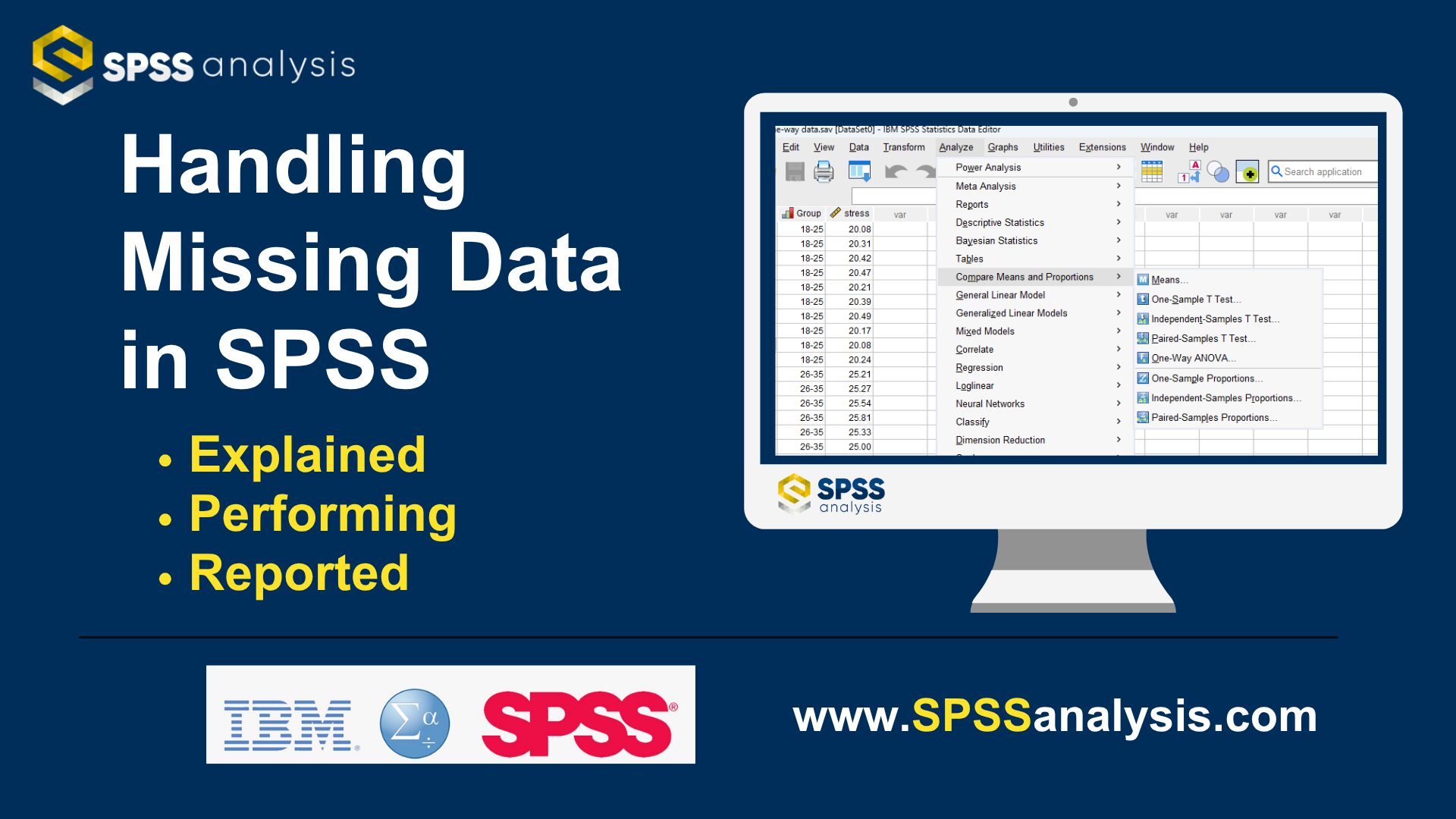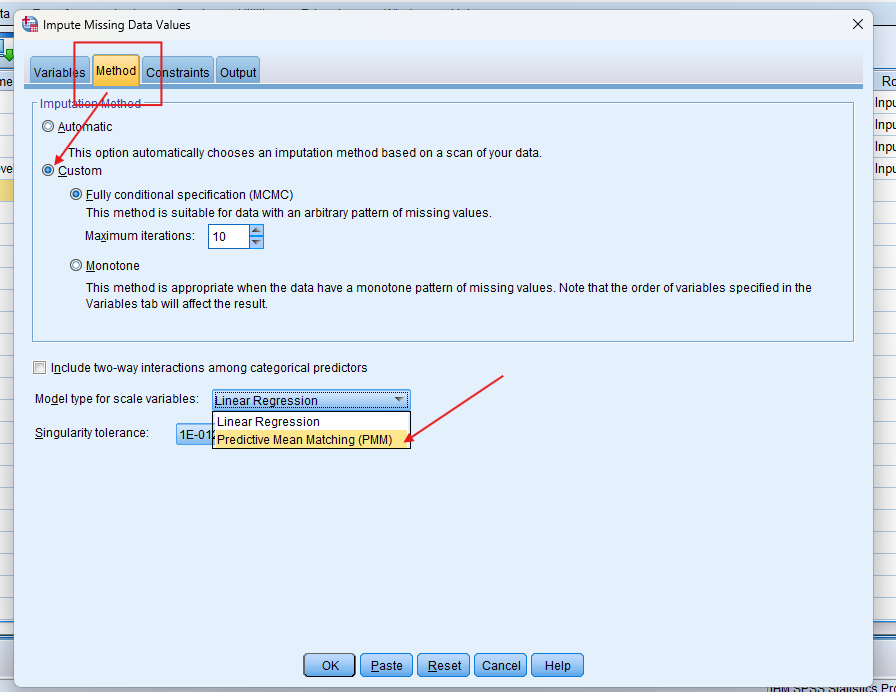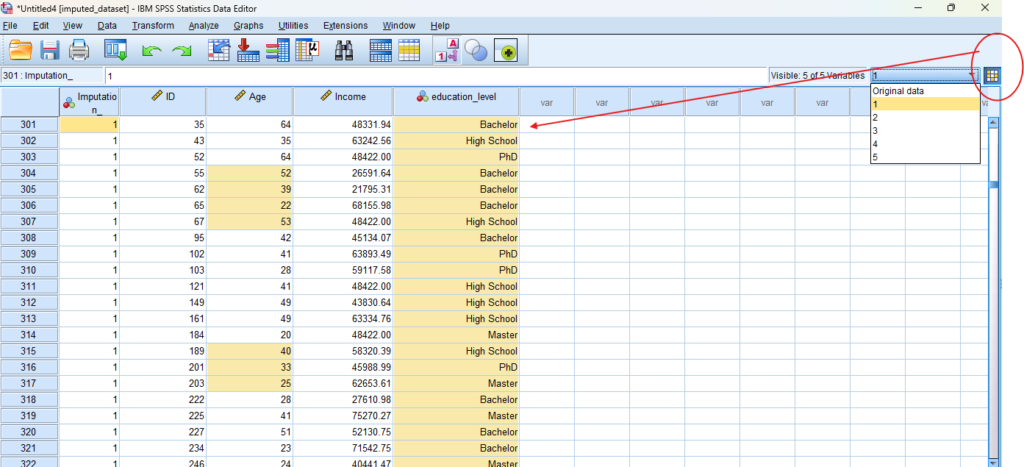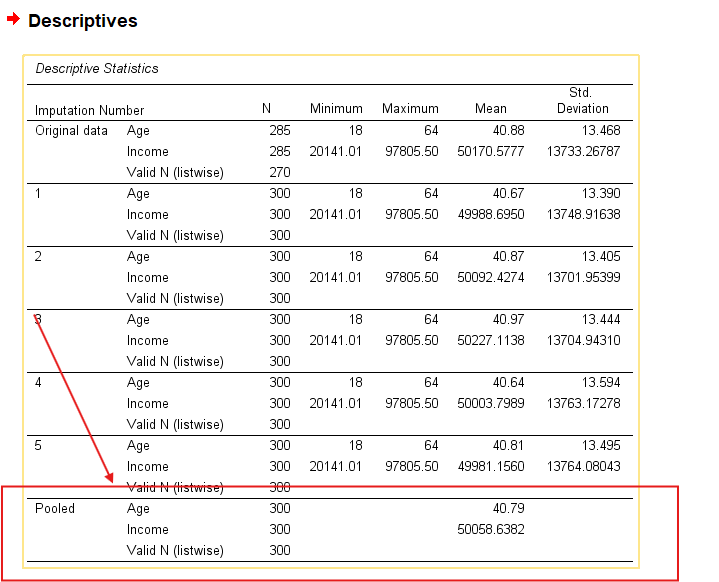Handling Missing Data in SPSS
Discover Handling Missing Data in SPSS! Learn how to perform, understand SPSS output, and report results in APA style. Check out this simple, easy-to-follow guide below for a quick read!
Struggling with Missing Analysis in SPSS! We’re here to help. We provide comprehensive support to academics and PhD students, encompassing assignments, dissertations, research, and additional services. Request Quote Now!
1. Introduction
Missing data is a frequent challenge in statistical research. If not handled appropriately, it can bias your findings or reduce the power of your analysis. SPSS offers a range of tools and techniques to identify, explore, and address missing values before conducting any statistical test. In this guide, we’ll walk through what handling missing data is, when it’s appropriate, and how to perform it in SPSS.
2. What is Missing Data?
Missing data refers to the absence of information for one or more variables in a dataset. It can occur randomly or follow patterns, and it can be classified into three categories:
MCAR (Missing Completely at Random): The probability of missingness is unrelated to any observed or unobserved data.
MAR (Missing at Random): Missingness depends on other observed variables.
MNAR (Missing Not at Random): Missingness depends on the value itself or unobserved data.
Understanding the type of missingness is crucial for selecting an appropriate imputation strategy.
3. Why You Need to Handle Missing Data Before Starting Statistical Analysis?
Handling missing data is essential because most statistical procedures assume a complete dataset. Ignoring missing values can lead to:
Biased estimates and incorrect conclusions
Reduced statistical power
Invalid standard errors and confidence intervals
Misleading visualizations and model diagnostics
By addressing missing values early, you ensure your results are both reliable and generalizable.
4. How to Handle Missing Data in SPSS
SPSS provides several ways to handle missing data, depending on the extent and pattern of the missingness:
Listwise Deletion: Removes all cases with any missing value. Best for low missing rates.
Pairwise Deletion: Uses all available data for each analysis, which may vary by variable pair.
Single Imputation Methods: Includes replacing missing values with the mean, median, linear interpolation, or trend at point.
Multiple Imputation (MI): A robust method that creates several complete datasets using algorithms like Predictive Mean Matching (PMM) or Linear Regression Imputation (LRI), and pools results to account for uncertainty.
5. Why is SPSS Better at Handling Missing Data?
SPSS is well-suited for handling missing data due to its user-friendly interface and integrated tools:
The Missing Value Analysis module offers pattern exploration and Little’s MCAR test.
The Multiple Imputation feature supports MICE-based methods with flexible model choices.
It allows both visual and statistical inspection of missing data mechanisms.
SPSS simplifies diagnostics and output interpretation, even for users with limited programming skills.
6. An Example for Handling Missing Data
Suppose you have a dataset of 300 participants with missing values in the Income and Education_Level variables. Using SPSS, you can first explore missingness through
Analyze → Missing Value Analysis
and after: Analyze → Multiple Imputation → Analyze Patterns
Then, you might apply Multiple Imputation to generate five complete datasets using PMM. These datasets can be analyzed individually, and results are pooled automatically, ensuring statistically valid inferences even in the presence of missing data.
Please visit the following page to explore additional examples of methods for handling missing data.
7. How to Perform Predictive Mean Matching (PMM)
Step by Step: Running Predictive Mean Matching in SPSS Statistics
To apply Predictive Mean Matching (PMM) in SPSS:
Go to
Analyze → Multiple Imputation → Impute Missing Data Values.Variables Tab:
Add variables with missing values to the Impute box.
Add predictors to the Predictors box.
Set a name for the imputed datasets (e.g.,
imp_).
Method Tab:
Choose Fully Conditional Specification (FCS).
For each scale variable, select PMM as the imputation method.
Constraints Tab:
Set roles as needed: Impute only, Use as predictor, or Impute and use as predictor.
Output Tab:
Tick both options to display summaries and iteration history.
Set the number of imputations (e.g., 5) and iterations (e.g., 10), then click OK.
SPSS will create the imputed datasets, which can be viewed and analyzed using pooled results.
8. SPSS Output for Multiple Imputation using PMM
9. How to Interpret SPSS Output for Predictive Mean Matching
Once the imputation is complete, SPSS provides several key outputs:
Imputation Summary Table: Shows which variables were imputed, how many values were missing, and the method used (e.g., PMM).
Iteration History Table: Displays changes in variable means over the 10 iterations, confirming convergence.
Descriptive Statistics Table: Reports the mean and standard deviation for each imputed variable across the datasets.
Imputed Dataset Viewer: You can review each imputed dataset individually via the drop-down in the SPSS Data Editor.
Pooled Results via Descriptives: After imputation, use
Analyze → Descriptive Statistics → Descriptives, check the “Pool results across imputations” box to obtain pooled means, standard deviations, or frequencies.
This allows the user to evaluate the plausibility and stability of the imputations, and confirms consistency across imputed datasets.
10. How to Report Predictive Mean Matching Results
When reporting Predictive Mean Matching, include:
The software and method used (e.g., PMM under FCS in SPSS).
The number of imputations and iterations performed.
Key assumptions (e.g., data assumed to be MAR).
Pooled descriptive statistics (e.g., mean, SD).
The rationale for using PMM over alternatives.
Clarify that results were pooled using Rubin’s rules.
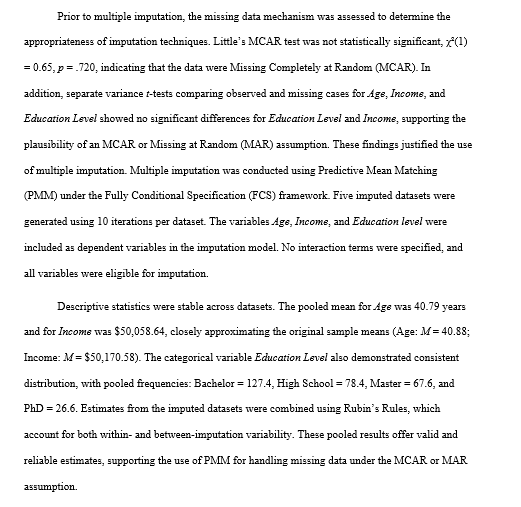
Get Help For Your SPSS Analysis
Embark on a seamless research journey with SPSSAnalysis.com, where our dedicated team provides expert data analysis assistance for students, academicians, and individuals. We ensure your research is elevated with precision. Explore our pages;
- SPSS Help by Subjects Area: Psychology, Sociology, Nursing, Education, Medical, Healthcare, Epidemiology, Marketing
- Dissertation Methodology Help
- Dissertation Data Analysis Help
- Dissertation Results Help
- Pay Someone to Do My Data Analysis
- Hire a Statistician for Dissertation
- Statistics Help for DNP Dissertation
- Pay Someone to Do My Dissertation Statistics
Connect with us at SPSSAnalysis.com to empower your research endeavors and achieve impactful data analysis results. Get a FREE Quote Today!
Note
Conducting PMM in SPSS provides a robust foundation for understanding the key features of your data. Always ensure that you consult the documentation corresponding to your SPSS version, as steps might slightly differ based on the software version in use.
This guide is tailored for SPSS version 25, and for any variations, it’s recommended to refer to the software’s documentation for accurate and updated instructions.